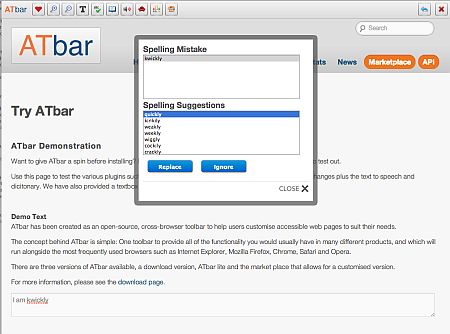Spell checking (plugin)
From ATbar Wiki
(Difference between revisions)
(Created page with "Category:Plugins") |
|||
| Line 1: | Line 1: | ||
[[Category:Plugins]] | [[Category:Plugins]] | ||
| + | |||
| + | [[File:Spell checker450.jpg|alt=ATbar spell checker|ATbar spell checker]] | ||
| + | |||
| + | ATbar spell checker being used with a plain text box | ||
| + | |||
| + | ==Step-by-step== | ||
| + | |||
| + | #Launch ATbar from your browser toolbar | ||
| + | #When you have a text box and need to spell check - start the spellchecker by choosing the 'abc' button, the arrow will turn green to show you that you can begin to type. | ||
| + | #When an error has been made a dialog box will appear with a list of corrections. | ||
| + | #Select the word you wish to see and then select '''Replace'''. | ||
| + | #It is also possible to '''Ignore''' all the offered words and '''CLOSE''' (X) the spell checker or just to continue writing and the spell checker will automatically offer another selection. | ||
| + | |||
| + | |||
| + | ==Points to Remember== | ||
| + | |||
| + | Select the Spell Checker button while writing in a plain text form. Suggestions are shown below the text-area after a pause. Disable the checker by selecting the button once more. Note that this may not work with rich-text editors that already have spell checkers. | ||
| + | |||
| + | If you are working in a blog or online page with a rich text editor either use the spell checker offered (which may not be in British English) or spell check in HTML / plain text mode as can be seen in the images. | ||
Revision as of 13:39, 21 November 2012
ATbar spell checker being used with a plain text box
Step-by-step
- Launch ATbar from your browser toolbar
- When you have a text box and need to spell check - start the spellchecker by choosing the 'abc' button, the arrow will turn green to show you that you can begin to type.
- When an error has been made a dialog box will appear with a list of corrections.
- Select the word you wish to see and then select Replace.
- It is also possible to Ignore all the offered words and CLOSE (X) the spell checker or just to continue writing and the spell checker will automatically offer another selection.
Points to Remember
Select the Spell Checker button while writing in a plain text form. Suggestions are shown below the text-area after a pause. Disable the checker by selecting the button once more. Note that this may not work with rich-text editors that already have spell checkers.
If you are working in a blog or online page with a rich text editor either use the spell checker offered (which may not be in British English) or spell check in HTML / plain text mode as can be seen in the images.